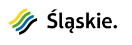Start - University e-mail system - E-mail for employees
Migration of mail for employees (domain polsl.pl) to Office 365
On 7 January 2021r. the process of transferring employees' mailboxes functioning in the domain polsl.pl (so far serviced by a server named: poczta.polsl.pl) to the Office 365 service of the Silesian University of Technology will be initiated. The description of how to log into the Office 365 service is available at: https://www-arch.polsl.pl/pomoc/uslugi-chmurowe/microsoft-office-365-plan-a1/
Your email address name, login and password will not change. All the content of your existing mailbox will be migrated to Office 365.
This process will take place in stages and over time. The day before your mailbox is migrated you will be sent a reminder.
From 7 January 2021, updated configuration descriptions for typical mail clients for Office 365 mailboxes will appear on this page.
Status of migration as of 8 February 2021 at 14:00: migration of the first batch of boxes has started.
When a new mailbox is created, the portal https://portal.office.com, a new item named: Outlook will appear in the list of applications. From the moment when the Outlook application appears in the list, to the moment when Office 365 is able to start the application without errors, it can take several minutes - this is the time required to fully generate the mailbox on the Office 365 side.
Direct link to Outlook Office 365: https://outlook.office.com/owa/polsl.pl/
I received an email asking for my login details, what should I do?
Why have I received a letter that does not seem to be addressed to me?
Description of how to change the mail client configuration after migration of a mailbox from the mail server poczta.polsl.pl to the Office 365 service
Jak skonfigurować program MS Outlook 365 jako konto IMAP
Jak skonfigurować program MS Outlook 365 jako konto POP
Jak skonfigurować program MS Outlook 2019 jako konto IMAP
Jak skonfigurować program MS Outlook 2019 jako konto POP
Jak skonfigurować program MS Outlook 2016 jako konto IMAP
Jak skonfigurować program MS Outlook 2016 jako konto POP
Jak skonfigurować program MS Outlook 2013 jako konto IMAP
Jak skonfigurować program MS Outlook 2013 jako konto POP
Jak skonfigurować program MS Outlook na Android jako konto Exchange
Jak skonfigurować program MS Outlook na Android jako konto IMAP
Jak skonfigurować program MS Outlook na Android jako konto POP
Jak skonfigurować program Mail jako konto Exchange
Jak skonfigurować program Mail jako konto IMAP i POP
Jak skonfigurować program Thunderbird jako konto IMAP
Jak skonfigurować program Thunderbird jako konto POP
Description of adding a new account to the mail client for Office 365 mailboxes
Jak skonfigurować program MS Outlook 365 jako konto Exchange
Jak skonfigurować program MS Outlook 365 jako konto IMAP
Jak skonfigurować program MS Outlook 365 jako konto POP
Jak skonfigurować program MS Outlook 2019 jako konto Exchange
Jak skonfigurować program MS Outlook 2019 jako konto IMAP
Jak skonfigurować program MS Outlook 2019 jako konto POP
Jak skonfigurować program MS Outlook 2016 jako konto Exchange
Jak skonfigurować program MS Outlook 2016 jako konto IMAP
Jak skonfigurować program MS Outlook 2016 jako konto POP
Jak skonfigurować program MS Outlook 2013 jako konto Exchange
Jak skonfigurować program MS Outlook 2013 jako konto IMAP
Jak skonfigurować program MS Outlook 2013 jako konto POP
Jak skonfigurować program MS Outlook 2019 na Android jako konto Exchange
Jak skonfigurować program MS Outlook 2019 na Android jako konto IMAP
Jak skonfigurować program MS Outlook 2019 na Android jako konto POP
Jak skonfigurować program Mail jako konto Exchange
Jak skonfigurować program Mail jako konto IMAP i POP
Jak skonfigurować program Thunderbird jako konto IMAP
Jak skonfigurować program Thunderbird jako konto POP
Jak skonfigurować program The Bat! jako konto IMAP
Jak skonfigurować program The Bat! jako konto POP
Jak skonfigurować program Mail na iOS jako konto Exchange
Jak skonfigurować program Mail na iOS jako konto IMAP
Jak skonfigurować program Mail na iOS jako konto POP
Jak skonfigurować program Mail na MacOS jako konto Exchange
Jak skonfigurować program Mail na MacOS jako konto IMAP
Jak skonfigurować program Mail na MacOS jako konto POP
Jak skonfigurować program Outlook 365 na MacOS jako konto Exchange
Mail for employees (domain polsl.pl) served by server poczta.polsl.pl
|
|
|---|
Accounts in the polsl.pl domain are available to employees of the Silesian University of Technology. They can be created in two ways:
- By sending to CI a completed form to set up an employee account under the domain polsl.pl.
- By contacting the relevant local administrator local administrator (the local administrator should be provided with the same data as for filling in the form).
|
|
|---|
- Log in to your mailbox using your web browser.
- In the bottom left corner of the browser window, select "Options".
- Scroll down the options panel to the bottom and select "Change Password".
- In the new window, complete the fields as follows:
Domain - enter polsl.pl
Account - enter your user name in the domain
Old password - enter your current password
New password - enter new password
Confirm new password - repeat new passwordClick "OK".
The criteria for the correctness of a new password are as follows:
- the password must be at least 12 characters long;
- the password must contain at least 3 of the following 4 character groups: upper case letters of the English alphabet, lower case letters of the English alphabet, digits, special characters;
- the password must be different from the previously used passwords for the POLSL.PL domain account;
- the password must not contain the first name, surname or user name;
- the password should not contain Polish characters, due to possible problems resulting from the different way of encoding Polish characters in various applications and systems.
Each password is valid for 30 days from the date it was set. You must change your password within this period.
For users whose passwords have already expired there is a service for password change, which allows them to change an expired password themselves.

|
|
|---|
In the first instance, you should contact local administrator - the new password will be set by the relevant Polytechnic Unit. You can also come in person with your ID to the IT Centre and ask for your password to be changed.
If you know your password but it is out of date (you have not changed your password within the last 30 days) and you cannot log in to any service, please use the password change service. Remember to change your password regularly!
|
|
|---|
It is best to ignore them.
Messages of this type are typical phishing attacks, i.e. attempts to obtain login data by impersonating trusted persons (mail administrators, bank, etc.). The aim is to gain information allowing your account to be taken over.
It is absolutely forbidden to respond to such requests.
If someone has given you their username and password, you should change your password immediately. This is very important for the security of your accounts and applications to which you are entitled!
Some useful information to help you recognise a fake mailing:
- network and computer system administrators of the Silesian University of Technology will never ask you for your account password,
- copies of all official communications are placed on the website under the domain komunikaty.ck.polsl.pl, where, using a secure and encrypted connection, you can verify the authenticity of the message received,
- if any web application expects you to enter your login and password, it always has a domain address with the suffix polsl.pl and is accessible via a secure and encrypted connection,
- grammatical errors, foreign language insertions and similar manifestations of the use of a translator or text generator clearly indicate a fake message,
- administrators send e-mails from personal or functional addresses in the polsl.pl domain. Emails from other domains, especially foreign domains, definitely do not come from administrators.
|
|
|---|
In simple terms, email works on a similar principle to traditional mail: each letter has two sets of headers: an envelope header and an on-letter header. Email, like traditional mail, is delivered on the basis of this external one - placed on the envelope. It is therefore not a mistake if you receive an e-mail with a different addressee inside.
A similar situation occurs for example in serial correspondence from a bank: You receive a letter with an envelope address to yourself, but inside the header it says "Dear Customer", so it does not appear to be addressed personally to the recipient. You can write anything in the internal header and it will not affect the delivery.