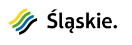Start - MATLAB

MATLAB
Link to MATLAB installation information
ONT/MathWorks technical support in relation to COVID-19
In the wake of the COVID-19 outbreak, Scientific and Technical Software (ONT), as a distributor of MathWorks software, is taking proactive measures to ensure that our customers can continue with particularly critical tasks that require remote working. We have reorganised our operations to also allow our staff to work remotely, so that we are still available to you. Technical support teams (ONT and MathWorks) are ready to assist you.
Please let us know of any needs or difficulties you have in using MathWorks products as a result of the transition to remote working. We will treat each case individually and, to the best of our ability and in consultation with MathWorks, support you in these changes.
Regards
Renata Lipczyńska
Sales Account Manager
Coordinator of Campus-Wide Licences in Poland
Oprogramowanie Naukowo-Techniczne sp. z o.o. sp.k.
Software Science and Technology Ltd.
Distributor of The MathWorks, Inc. software in Poland
31-302 Kraków, ul. Pod Fortem 19
tel: +48 12 630 49 57
kom: +48 604 991 291
Installation and activation of MATLAB version Individual
I. Downloading the installation file
- Create an account on the producer’s website using your university domain e-mail address (for students -> @student.polsl.pl, for employees -> @polsl.pl). You can create this account by clicking on the “Sign in to get started” button on the the MatLab information site created for the Silesian University of Technology on the MathWorks portal (website in english).
- Go to page: www.mathworks.com/licensecenter and choose module License Center
- Click the Associate Licence button (upper right corner of the page).
- Enter the activation key for the licence Individual:
13950-37603-49464-18964-45295. - Przejdź do strony: www.mathworks.com/downloads/web_downloads/select_release
- Click the R≺release≻ button for the current version to be installed.
- Select your operating system and download the installation file.
II. Installation and activation
- Locate the installation file on your computer named:
- Windows: matlab__≺release≻__win64.exe
- Mac OS X: matlab__≺release≻_maci64.dmg.zip
- Linux: matlab_≺release≻_glnxa64.zip
Note: ≺release≻ means version number.
- Run the installer file:
- Windows: double-clicking a previously downloaded file, automatic unpacking of the archive, running the installation file.
- Mac OS X: double-clicking a previously downloaded file, creating a folder named: matlab__≺release≻__maci64, with ≺release≻ being the version number. In the folder, double-click InstallForMacOSX to start the installation.
- Linux: unpacking the downloaded archive and running the Install script
- Select Log in with a MathWorks Account and follow the next steps.
- Select the Individual licence.
- Select and install the desired MATLAB component modules.
- After downloading and installing the selected products, select Activate MATLAB and click Next.
- Verify the user data is correct and continue the process until activation is complete.
Attention:
The Polyspace Bug Finder and Polyspace Code Prover toolkit are separate. Install them using the activation code and license number provided for them.
If installing together with MATLAB, use the same installation file to first install MATLAB and then install Polyspace in a second process.
Additional tools available under the licence
Within the license each Silesian University of Technology employee and student can download and install MATLAB software on their private computer. Additionally, you may also use the following cloud solutions:
- MATLAB Online – running MATLAB in a web browser
- MATLAB Drive – storage of results in MATLAB cloud storage
- MATLAB Mobile – using MATLAB on Android or iOS phones
- MATLAB Grader – creation of evaluated e-learning courses with the possibility to receive feedback from students
- Online Training – interactive on-line training