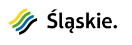The university has a Campus Wide Suite (CWS) licence for the following products:
- Individual licences:
- MATLAB + Simulink + toolboxes
- Road Runner
- Polyspace Bug Finder + Polyspace Code Prover
- Additional MATLAB + Simulink + toolboxes licence ( Designated Computer version– for installation in laboratories without access to the licence server)
- Network licences (require installation of a licence server). Under these licenses there is no limit on the number of license servers and no limit on the number of administrators.
- MATLAB + Simulink + toolboxes
- MATLAB Parallel Server
- MATLAB Web App Server
- MATLAB Production Server
- Service licence:
- MATLAB Grader
Individual licences
Each new person who creates a user account on the MathWorks website with an email address in the university domain has access to the individual license Matlab + Simulink + toolboxes. It may happen that existing MathWorks toolbox users (with an email address in the university domain) do not have this license connected. Then the license can be connected in two ways:
1. The user can add this licence to their account by themselves using the Activation Key number. This number can be made public because during the process of adding the license the email address is verified (whether it is in the domain of the university).
2. Administrator adds a 'manual' licence user in the administration panel:
a. after logging in to the administration panel and indicating the selected licence, the administrator can, in the "Manage Users" tab, connect the user and grant him/her appropriate rights. IMPORTANT: the user must have an email address in the university domain
Each user also has access to a separate individual licence for the following products:
- RoadRunner.
- Polyspace Bug Finder + Polyspace Code Prover
Licenses for the above products are not automatically added to a user's account. The procedure for adding these licenses is identical to the MATLAB individual license (described above).
The installations of the above mentioned products are described in detail under the links:
- RoadRunner : https://www.mathworks.com/help/roadrunner/ug/install-and-activate-roadrunner.html
- Polyspace Bug Finder + Polyspace Code Prover: https://www.mathworks.com/help/bugfinder/gs/install-products-required-for-polyspace-analysis-on-desktop.html
Network licences
Each user with an account is also entitled to use a network licence for the following products:
- MATLAB + Simulink + toolboxes,
- MATLAB Parallel Server,
- MATLAB Web App Server,
- MATLAB Production Server.
All these products use a separate licence and can be installed on separate servers. The number of servers is unlimited. The licence number should be provided by the administrator, who must activate the server, then add users as end users so they can download and install the software. Each network licence server can be managed by a different local administrator (e.g. local departmental laboratory licence server).
The installation of each is described here:
https://www.mathworks.com/matlabcentral/answers/105860-how-do-i-install-the-network-license-manager
https://www.mathworks.com/matlabcentral/answers/376775-how-can-i-download-the-installation-files-for-matlab-parallel-server
https://www.mathworks.com/help/webappserver/ug/install-or-uninstall-matlab-web-app-server-product.html
https://www.mathworks.com/help/mps/qs/start-a-matlab-production-server-instance.html
Service licences
MATLAB Grader is automatically available to university staff. Based on this functionality they can prepare courses for students based on MATLAB
Installation and activation of MATLAB version Individual
I. Downloading the installation file
- Create an account on the producer's website using your university domain e-mail address (for students -> @student.polsl.pl, for employees -> @polsl.pl). You can create this account by clicking on the "Sign in to get started" button on the the MatLab information site created for the Silesian University of Technology on the MathWorks portal (website in english).
- Go to page: www.mathworks.com/licensecenter to the License Center module
- Click the Associate Licence button (top right corner) of the page.
- Enter the activation key for the Individual licence:
13950-37603-49464-18964-45295. - Go to page: www.mathworks.com/downloads/web_downloads/select_release
- Click the R≺release≻ button for the current version to be installed.
- Select your operating system and download the installation file.
II. Installation and activation
- Locate the installation file on your computer named:
- Windows: matlab__≺release≻__win64.exe
- Mac OS X: matlab__≺release≻_maci64.dmg.zip
- Linux: matlab_≺release≻_glnxa64.zip
Note: ≺release≻ indicates version number.
- Run the installer file:
- Windows: double-clicking a previously downloaded file, automatic unpacking of the archive, running the installation file.
- Mac OS X: double-clicking a previously downloaded file, creating a folder named: matlab__≺release≻__maci64, with ≺release≻ being the version number. In the folder, double-click InstallForMacOSX to start the installation.
- Linux: unpacking the downloaded archive and running the Install script
- Select Log in with a MathWorks Account and follow the next steps.
- Select the Individual licence.
- Select and install the desired MATLAB component modules.
- After downloading and installing the selected products, select Activate MATLAB and click Next.
- Verify the user data is correct and continue the process until activation is complete.
Attention:
The Polyspace Bug Finder and Polyspace Code Prover toolkit are separate. Install them using the activation code and license number provided for them.
If installing together with MATLAB, use the same installation file to first install MATLAB and then install Polyspace in a second process.
Additional tools available under license
As part of the license, each employee and student of the Silesian University of Technology can download and install MATLAB software on their private computer. Additionally, the following cloud solutions can also be used:
- MATLAB Online – running MATLAB in a web browser
- MATLAB Drive – storage of results in MATLAB cloud storage
- MATLAB Mobile – using MATLAB on Android or iOS phones
- MATLAB Grader – creation of evaluated e-learning courses with the possibility to receive feedback from students
- Online Training – interactive on-line training
MATLAB installation and activation - English language version
Installation and activation of MATLAB software – Individual version
- Download installation file
- Create your account on the Matlab website using your e-mail address in @student.polsl.pl.
The account can be created by clicking the "Sign in to get started" button in Matlab for Silesian Univerity of Technology webpage
https://www.mathworks.com/academia/tah-portal/politechnika-slaska-31464320.html
- Go to: www.mathworks.com/licensecenterdo modułu License Center
- Click Associate License or Link to license (right upper corner).
- Enter the activation number for the Individual license:
13950-37603-49464-18964-45295. - Go to: www.mathworks.com/downloads/web_downloads/select_release
- Click R≺release≻for the most current version, which is to be installed.
- Select the operating system and download the installation file.
- Installation and activation
- 1. Find the installation files downloaded (see above) with a name:
- Windows: matlab__≺release≻__win64.exe
- Mac OS X: matlab__≺release≻_maci64.dmg.zip
- Linux: matlab_≺release≻_glnxa64.zip
Note: ≺release≻ means the version number.
- Start the installation software:
- Windows: double click downloaded file, automatic unpacking archive, the installation should start automatically.
- Mac OS X:double click downloaded file, creating the folder named: matlab__≺release≻__maci64, where ≺release≻ means version number. Inside this folder please double click InstallForMacOSX file to start the installation.
- Linux: unpack the downloaded archive, start Install script.
- Choose Log in with a MathWorks Accountand follow the on-screen guide.
- Chose the Individual license.
- Choose and install required modules of MATLAB software (minimum set of toolboxes: Statistics and Machine Learning Toolbox, Optimization Toolbox).
- After downloading and installation of selected toolboxes select Activate MATLABand click Next buton.
- Verify your user credentials and continue until the activation process is completed.
Additional tools available for registered users
Within the Campus license, every student can download and install MATLAB software on ger/his private own computer. Also, you can use cloud resources as well:
- MATLAB Online – start MATLAB in a web browser
- MATLAB Drive – store your files in MATLAB cloud shared space
- MATLAB Mobile – use MATLAB on your mobile phones with Android or iOS
- MATLAB Grader – create e-learning courses with the possibility of feedback from students
- Online Training – interactive training online